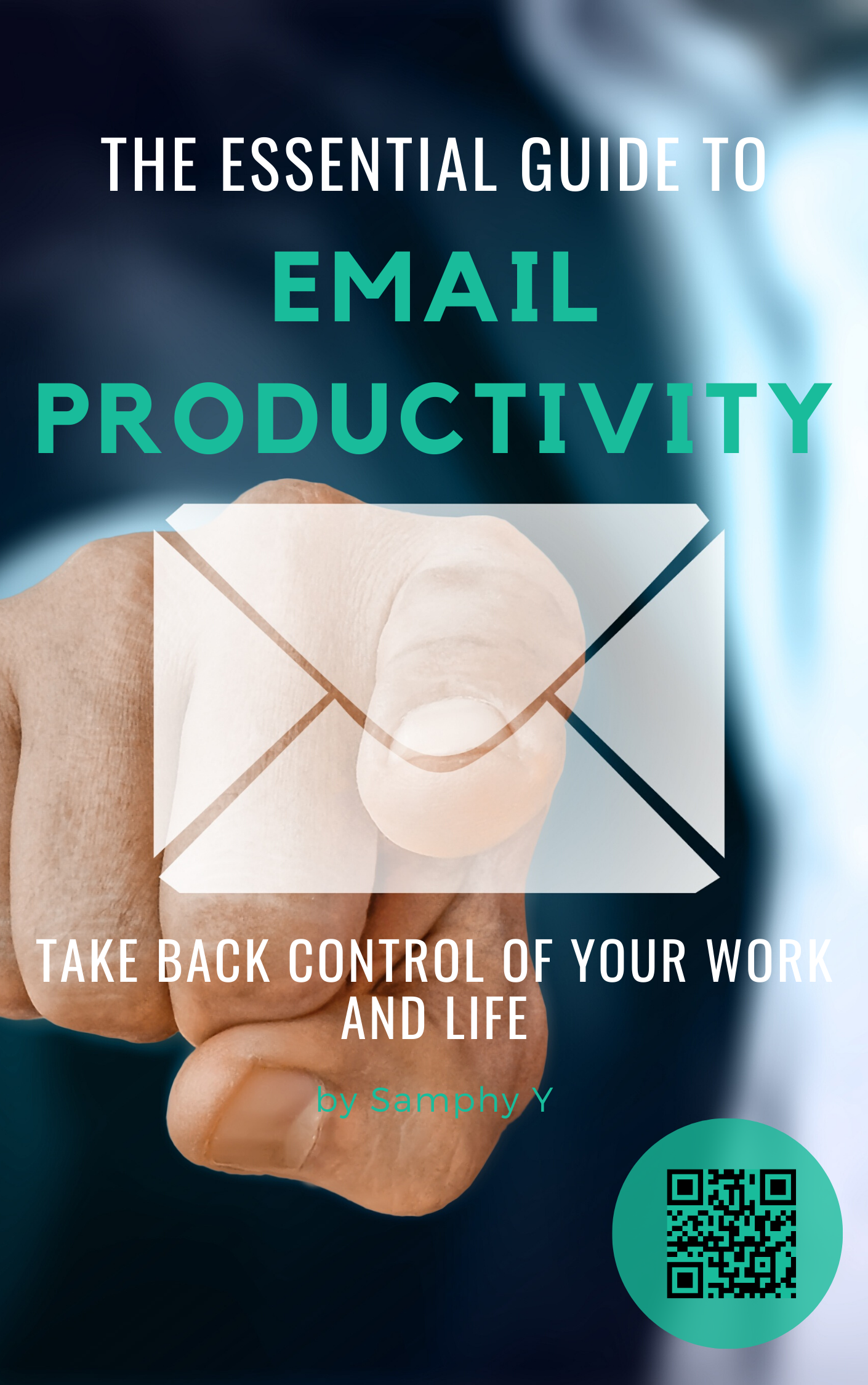Have you ever felt overwhelmed by the chaotic nature of your daily life? Fortunately, with the help of Notion, you can efficiently organize and manage your daily schedule in a way that works best for you. By following these simple steps, you will be able to create a structured and productive daily routine that will help you stay on top of your tasks and goals. First, you will need to create a new page in Notion specifically dedicated to your daily schedule. You can then divide this page into sections such as morning, afternoon, and evening, or categorize it further based on your specific needs. Within each section, you can list out the important tasks and activities that you need to accomplish, along with any specific time slots if necessary. The flexibility of Notion allows you to easily rearrange and update your schedule as needed, ensuring that you are always in control of your day. With the ability to integrate other Notion features such as calendars and reminders, you can create a comprehensive daily schedule that is tailored to your unique lifestyle.
Key Takeaways
Use templates – Start by utilizing Notion’s pre-made templates for daily schedules to save time and effort in creating one from scratch.
Block out time for specific tasks – Organize and prioritize your day by assigning specific time blocks for each task or activity to ensure productivity and focus.
Utilize reminders and deadlines – Take advantage of Notion’s reminder and deadline features to stay on track and meet your daily schedule goals.
Getting Started with Notion
Clearly, getting started with Notion is the first step towards creating your daily schedule. Notion is a powerful tool that allows you to organize your tasks, projects, and notes in one place. It offers a variety of features that can help you stay productive and on top of your daily schedule. In this chapter, we will walk you through the process of setting up your Notion account, exploring the interface, and setting up your first page to begin creating your daily schedule.
Creating a Notion Account
When you begin your Notion journey, the first thing you need to do is to create an account. To do this, simply go to the Notion website and sign up with your email address. Once you have created your account, you’ll have access to the Notion workspace where you can start organizing your daily schedule and tasks. It’s important to note that Notion offers both free and paid plans, so you can choose the option that best suits your needs and budget.
Exploring the Notion Interface
Once you have successfully created your Notion account, you will be greeted with the Notion interface. The interface is highly customizable and may seem a bit overwhelming at first. However, it is designed to offer a wide range of options for organizing your daily schedule. You can create pages, databases, and integrate different tools to streamline your workflow. Take some time to explore the interface and familiarize yourself with the different features Notion has to offer.
How-To: Setting Up Your First Page
Now that you have a Notion account and have explored the interface, it’s time to set up your first Notion page for your daily schedule. To do this, you can create a new page and choose a template that suits your needs. You can also start from scratch and customize the Notion page layout according to your preferences. When setting up your first page, it’s important to consider the different elements you want to include in your daily schedule, such as to-do lists, calendars, and project management tools. Your first page will serve as the foundation for organizing your daily tasks and helping you stay productive.
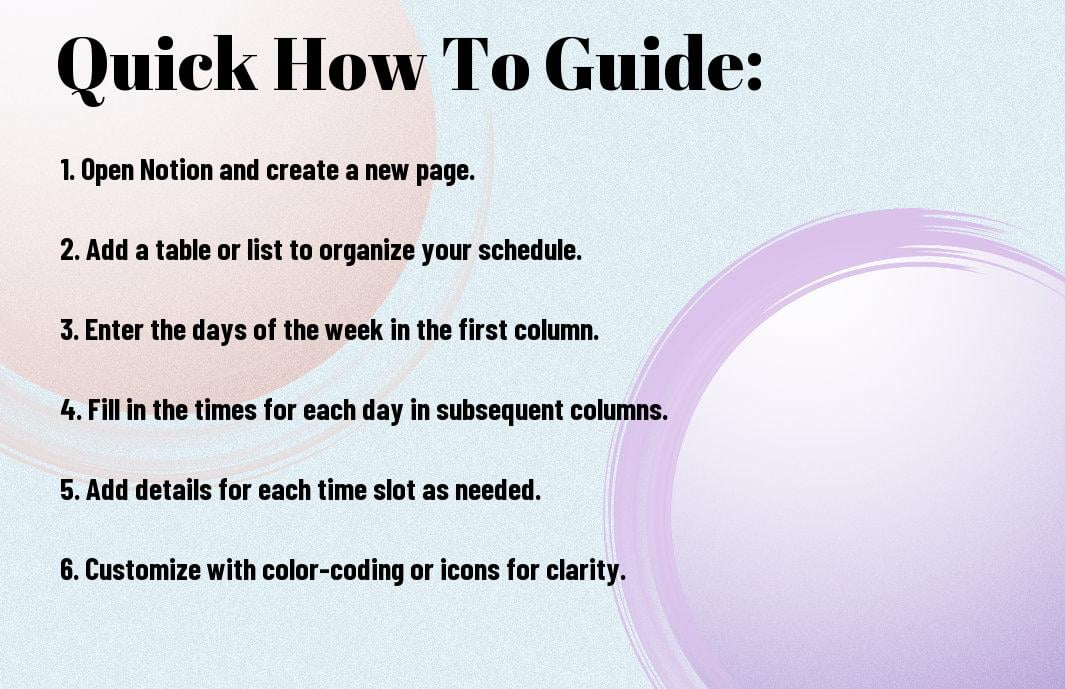
Designing Your Daily Schedule Template
Unlike traditional planners and calendars, Notion allows you to design a personalized daily schedule template that fits your unique needs and preferences. Using a content calendar for organizing tasks and deadlines can streamline your publishing process and ensure timely content delivery. This customizable approach puts you in control of your time management, enabling you to create a schedule that aligns with your daily routines, goals, and priorities.
You can use this Notion tasks template. Feel free to customize it to fit your working style.
Factors to Consider When Designing a Schedule
When designing your daily schedule template in Notion, there are several factors to consider to ensure that it effectively serves your needs. First, think about the different aspects of your daily life that you want to incorporate into your schedule, such as work, personal tasks, fitness routines, and leisure activities. Additionally, consider the time constraints that may impact your schedule, including work hours, meetings, or recurring commitments. It’s also important to take into account your peak productivity hours and allocate time for focused work during these periods. Finally, consider the flexibility you need in your schedule to accommodate unexpected events or changes. By taking these factors into consideration, you can create a daily schedule template that reflects your unique lifestyle and priorities.
- Work obligations, personal tasks, fitness routines, and leisure activities
- Time constraints such as work hours, meetings, or recurring commitments
- Peak productivity hours and dedicated time for focused work
- Flexibility to accommodate unexpected events or changes
This approach will help you gain a holistic view of your daily commitments and create a schedule that supports your productivity and well-being.
How-To: Customize Your Template Design
When customizing your daily schedule template in Notion, you have the opportunity to tailor the design to your specific preferences and workflow. You can start by choosing a layout that best suits your needs, whether it’s a timeline view, calendar view, or a combination of different formats. Next, consider using color-coding or labels to visually differentiate between different types of tasks or activities within your schedule. This visual organization can help you quickly identify and prioritize important items on your schedule. Additionally, leverage Notion’s database and template features to create reusable elements for recurring tasks, such as daily routines or weekly meetings. This will streamline the process of populating your schedule with essential activities. By customizing your template design, you can optimize your daily schedule to enhance efficiency and clarity.
Structuring Your Day

After setting up your daily schedule in Notion, it’s time to structure your day in a way that maximizes your productivity and efficiency. Managing upcoming tasks within your daily schedule is crucial for staying organized and on track. When you have a clear structure in place, you are more likely to stay focused and accomplish your tasks in a timely manner.
Time Blocking Method
One effective method for structuring your day is the time blocking method. By assigning each task a designated time slot, you can focus solely on one task at a time, thereby avoiding the pitfalls of multitasking. This approach enhances your ability to concentrate and increases the likelihood of completing tasks efficiently. Not only does this method help you accomplish more within your day, but it also diminishes the stress that often accompanies a lengthy to-do list. By implementing time blocking, you can create a structured routine that maximizes your productivity and ensures you stay on track with your daily objectives. By allocating a specific time for each task, you can avoid multitasking and give your full attention to one task at a time. This not only helps you get more done, but it also reduces the likelihood of feeling overwhelmed by a long to-do list.
When implementing the time blocking method, it’s essential to be realistic about the time it takes to complete each task. Be mindful of overcommitting and setting unrealistic expectations for yourself. Additionally, it’s important to allocate buffer time between tasks to account for unexpected events or delays.
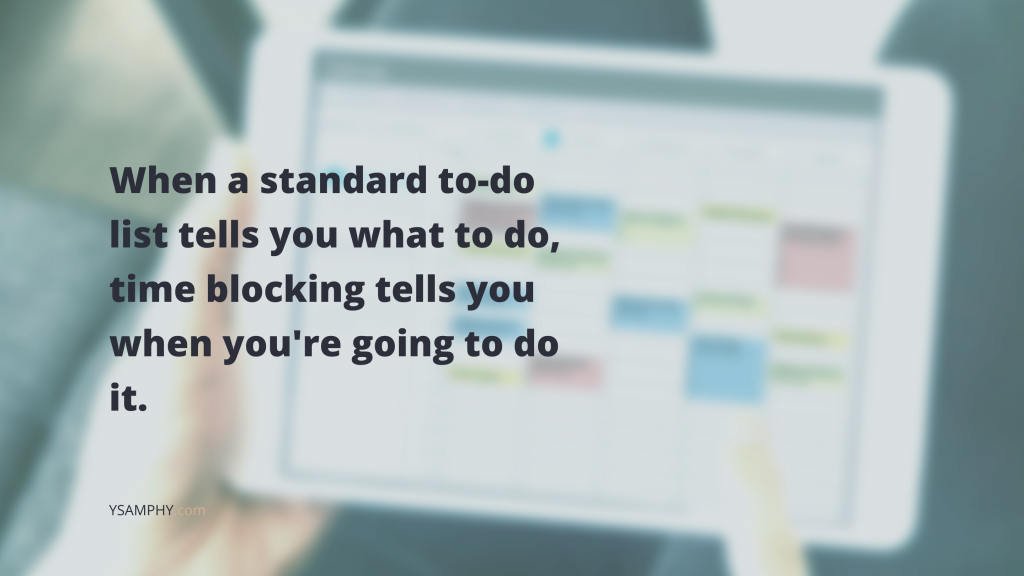
Prioritizing Tasks and Events
Another crucial aspect of structuring your day is prioritizing tasks and events. Identifying the most important and time-sensitive tasks allows you to focus on what truly matters and avoid getting sidetracked by less critical activities. Prioritization also helps you manage your time more effectively by tackling high-priority tasks first.
Consider using the Eisenhower Matrix to categorize your tasks based on their urgency and importance. This strategic approach can help you make informed decisions about where to allocate your time and energy, ultimately leading to greater productivity and satisfaction with your daily achievements.
Allocating Breaks and Personal Time
While it’s important to stay focused and productive throughout the day, it’s equally important to allocate time for breaks and personal activities. Incorporating short breaks between tasks can help you recharge and maintain your mental clarity. Additionally, scheduling personal time for activities you enjoy can contribute to your overall well-being and prevent burnout.
Don’t underestimate the power of downtime in maintaining a healthy work-life balance. By consciously incorporating breaks and personal time into your daily schedule, you can enhance your overall productivity and avoid feeling overwhelmed by a demanding workload.
Setting Up Your Notion Calendar
Notion’s calendar feature allows you to visualize your tasks and deadlines in a calendar format, making it easier to manage your time and stay organized. Whether you’re tracking project deadlines, planning your week, or scheduling personal activities, the Notion calendar can help you keep everything in one place. In this section, we’ll guide you through the process of setting up your Notion calendar and customizing it to fit your needs.
How-To: Create and Customize Your Calendar
To create a calendar in Notion, follow these steps:
Open Your Notion Workspace
Start by opening your Notion workspace. Click on the “+” icon in the sidebar to create a new page. This will be the foundation for your calendar.
Add a Calendar Block
In the new page, type “/calendar” in the page title and select the “Calendar” block from the dropdown menu. This will insert a calendar view into your page.
Choose a Template or Start from Scratch
Notion offers a variety of calendar templates to help you get started. You can choose from options like the “Weekly Agenda” or “Monthly Calendar” to create a calendar that fits your workflow. If you prefer to start from scratch, select the “Blank” option.
Customize Your Calendar
Once your calendar is set up, you can customize it to suit your needs. Add or remove columns, change the layout, and adjust the settings to match your preferences. For example, you can add properties like due dates, tags, and priorities to each calendar entry to keep your tasks organized.
Integrate with Other Tools
To enhance your calendar’s functionality, consider integrating it with other tools you use. For instance, you can sync your Notion calendar with Google Calendar to ensure all your events and deadlines are in one place.
Customize Your Calendar
Once your calendar is set up, you can customize it to suit your needs. Add or remove columns, change the layout, and adjust the settings to match your preferences. For example, you can add properties like due dates, tags, and priorities to each calendar entry to keep your tasks organized.
By following these steps, you can create a personalized Notion calendar that helps you stay on top of your tasks and manage your time effectively. Notion offers a range of customization options, allowing you to tailor your calendar to your specific needs and preferences.
Advanced Notion Features for Scheduling
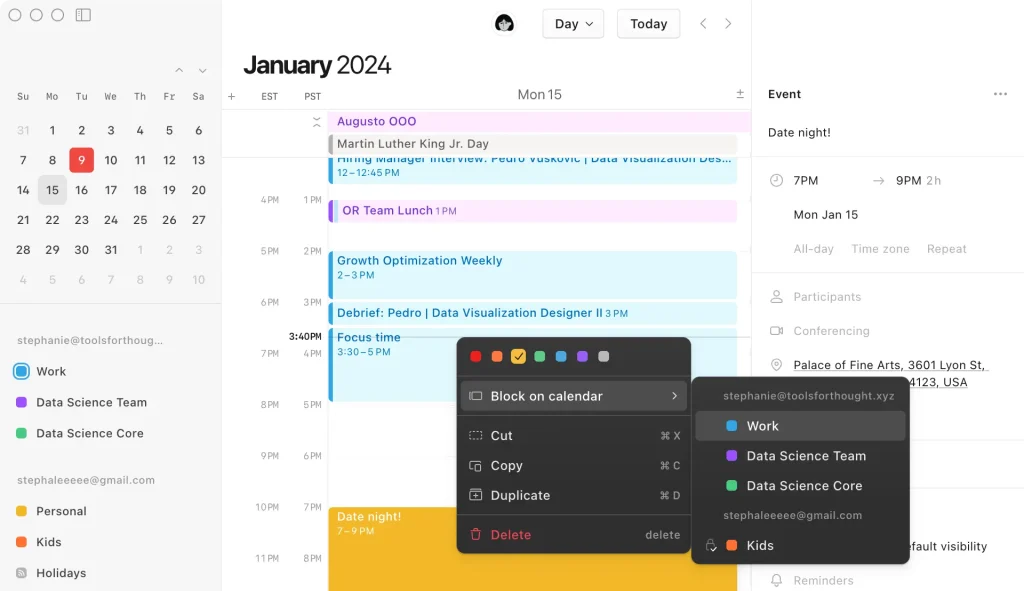
Keep your daily schedule organized by utilizing advanced features in Notion. Here are some tips to take your scheduling to the next level:
- Task Management: You can use Notion’s databases to manage your tasks effectively. By creating a database for your tasks, you can customize properties such as due dates, priorities, and categories to keep everything organized.
- Calendars and Reminders: Incorporating calendars and reminders in Notion can help you stay on track with your schedule. You can add events or tasks to a calendar by clicking on the desired date, creating a more personalized and organized schedule. You can set up recurring reminders for important tasks and deadlines, as well as sync your Notion calendar with external calendars like Google Calendar.
- Templates and Duplication: Utilize Notion’s templates and duplication features to save time and streamline your scheduling process. You can create templates for common daily schedules or specific project schedules, and duplicate them to use as a starting point for new tasks.
How-To: Use Databases for Task Management
When it comes to task management, Notion‘s databases are a powerful tool at your disposal. You can create a database specifically for your tasks, allowing you to customize properties such as due dates, priorities, and categories. This allows you to keep track of all your tasks in one place, making it easier to prioritize and stay organized. With the ability to filter and sort your tasks based on different properties, you can focus on what’s most important at any given time.
Incorporating Calendars, Reminders, and Recurring Tasks
Integrating calendars and reminders into your Notion workspace can be a game-changer for your scheduling. By adding due dates to your tasks and syncing your Notion calendar with external calendars like Google Calendar, you can ensure that you never miss an important deadline. Additionally, setting up recurring reminders for routine tasks can help you stay on top of your schedule and avoid last-minute rushes.
Utilizing Templates and Duplication Features
Templates and duplication features in Notion allow you to streamline your scheduling process and save time. By creating templates for common daily schedules or specific project schedules, you can easily duplicate them for new tasks. This can be particularly useful for recurring tasks or projects with similar structures, as it eliminates the need to start from scratch every time. Additionally, you can customize these templates to fit your specific needs, ensuring that your scheduling process is tailored to your preferences.
Tips for Efficient Notion Scheduling
Not sure where to start when creating your daily schedule in Notion? Here are some tips to help you create and maintain an organized and efficient schedule.
- Utilize Templates: Notion offers a variety of templates for scheduling, task management, and more. Take advantage of these templates to streamline the process of creating your daily schedule.
- Use Filters and Views: When organizing your tasks and schedule in Notion, you can use filters and views to focus on specific aspects of your schedule, such as tasks for the day, week, or month. This can help you stay focused and on track with your daily goals.
- Time Blocking: Consider implementing the time blocking technique to designate specific time slots for various activities or tasks. This approach not only helps in maintaining focus but also allows you to allocate your energy effectively throughout the day. By sticking to these designated time slots, you can ensure that each task receives the attention it deserves, leading to a more structured and productive schedule.
Keyboard Shortcuts and Quick Actions
Notion provides a range of keyboard shortcuts and quick actions that can significantly speed up the process of creating and managing your daily schedule. By utilizing these shortcuts, you can navigate Notion more efficiently, saving time and improving your overall productivity. For example, pressing “/” allows you to use quick commands to add different elements to your schedule, such as tasks, events, and more. Mastering these shortcuts can make a significant difference in how quickly and effectively you can navigate and organize your schedule in Notion.
Integrating Google Calendar and Other Third-Party Apps
Integrating third-party apps with Notion can enhance your scheduling experience by allowing you to seamlessly connect and synchronize tasks, events, and other scheduling elements across different platforms. For example, integrating your calendar app with Notion can ensure that your schedule is always up to date and easily accessible. By leveraging these integrations, you can centralize your scheduling efforts and eliminate the need to switch between multiple apps, leading to a more efficient and organized scheduling process.
Setting Up Mobile Access for On-The-Go Management
When creating your daily schedule in Notion, it’s essential to ensure that you have mobile access for on-the-go management. This allows you to stay connected and organized, even when you’re away from your computer. By setting up Notion on your mobile device and customizing your views for mobile access, you can manage your schedule, add tasks, and stay on track regardless of your location. This level of accessibility and flexibility can significantly improve your ability to manage your daily schedule effectively, allowing you to stay productive and organized no matter where you are.
Maintaining and Adapting Your Schedule
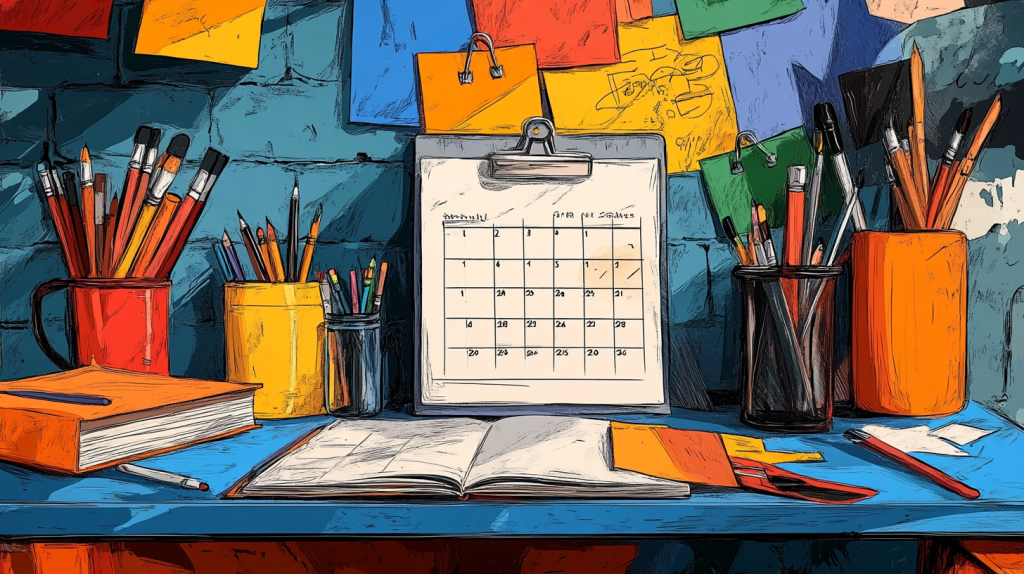
To ensure that your schedule remains effective, it is important to regularly review and make necessary adjustments. Your daily routine may change, unexpected events may arise, or you may discover that certain tasks are taking longer than anticipated. By maintaining and adapting your schedule, you can stay organized and productive.
Routine Reviews and Adjustments
One way to maintain your schedule is by conducting routine reviews. Take a few minutes at the end of each day to evaluate how well you were able to stick to your schedule. Did you accomplish all of your tasks? Were there any unexpected events that affected your productivity? By identifying any challenges or areas for improvement, you can make necessary adjustments to your schedule.
Another important aspect of maintaining your schedule is periodically assessing your long-term goals. Are the tasks in your daily schedule aligning with your overall objectives? If not, it may be time to reevaluate your priorities and make adjustments to ensure that your schedule is in line with your goals.
Overcoming Common Scheduling Challenges
As you continue to follow your daily schedule, you may encounter common scheduling challenges such as distractions, procrastination, or difficulty prioritizing tasks. It’s important to recognize these challenges and develop strategies to overcome them. Avoiding multitasking and setting clear boundaries with distractions, such as turning off notifications during dedicated work time, can help you stay focused and on track. Additionally, breaking tasks into smaller, more manageable steps and setting deadlines for each, can help you avoid procrastination and stay productive.
How-To: Track Your Productivity
Tracking your productivity is an essential part of maintaining your schedule. By monitoring your progress, you can identify trends and patterns in your productivity levels. This information can help you make informed decisions about how to allocate your time and resources. There are various tools and methods for tracking productivity, such as time-tracking apps, to-do lists, or even journaling. Experiment with different methods to find the one that works best for you.
Furthermore, regularly reviewing your productivity data can help you identify areas for improvement and make necessary adjustments to your schedule, ensuring that you are making the most of your time and energy.
AI-Powered Features in Notion Calendar View

In recent years, Notion has integrated advanced AI-powered features to enhance the user experience and streamline productivity. These AI capabilities offer a range of functionalities that can significantly improve how you manage your schedule and tasks within the Notion workspace.
Smart Suggestions and Automation
One of the standout features of AI in Notion is its ability to provide smart suggestions and automate repetitive tasks. For instance, the AI can analyze your patterns and suggest optimal time slots for scheduling specific tasks, helping you make the most of your calendar view. This not only saves time but also ensures that you allocate your resources effectively.
Enhanced Search and Organization
AI in Notion also enhances the search functionality, allowing you to quickly find specific tasks, notes, or events within your Notion page. With AI-driven search, you can use natural language queries to locate information, making the process more intuitive and efficient. This feature is particularly useful for users who manage extensive databases and need to access information swiftly.
Personalized Recommendations
Notion’s AI can offer personalized recommendations based on your unique workflow and preferences. Whether it’s suggesting templates that align with your project needs or recommending integrations with third-party apps like Google Calendar, these AI-driven insights can help you optimize your Notion experience.
Task Prioritization and Management
AI can assist in prioritizing your tasks by analyzing deadlines, importance, and your past behavior. It can automatically categorize upcoming tasks, flagging those that require immediate attention. This helps you focus on what truly matters and stay ahead in your task management.
Future of AI in Notion
As AI technology continues to evolve, Notion is likely to introduce even more sophisticated features that will further enhance productivity and organization. From AI-driven content creation to advanced data analysis, the possibilities are endless, making Notion a game-changer in the realm of digital organization and scheduling.
By leveraging these AI-powered features, you can maximize your productivity and ensure that your scheduling process is as efficient and effective as possible.
Conclusion
With these considerations in mind, you should now feel confident in creating a daily schedule in Notion. Remember to prioritize your most important tasks, allocate time for breaks and self-care, and remain flexible in your planning. Notion offers a versatile platform for organizing your day, and by following the steps outlined in this guide, you can maximize your productivity and time management skills. Remember to review and adjust your schedule as needed, and soon you will find yourself more organized, focused, and efficient in your daily tasks.
FAQ
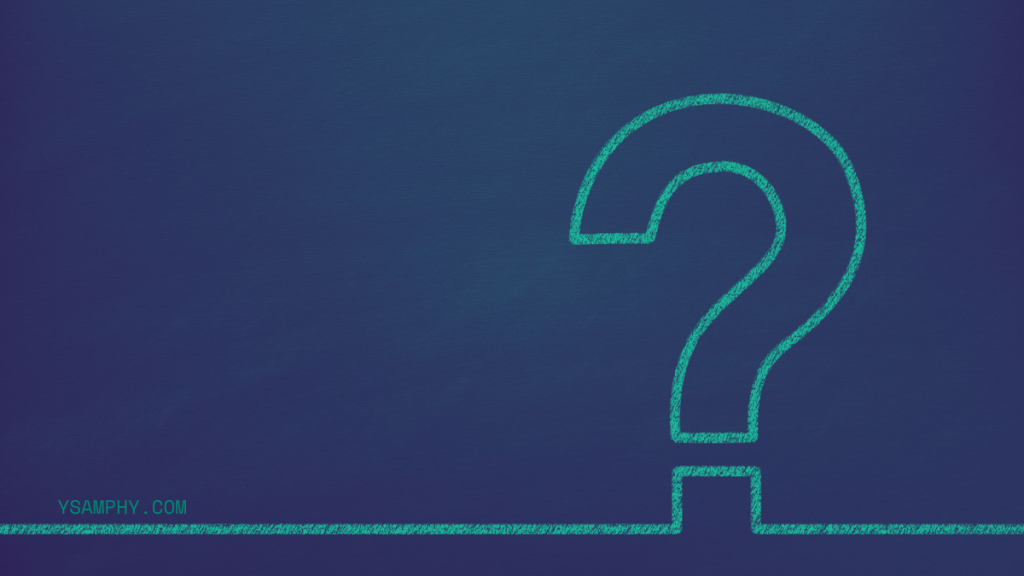
What is Notion?
Notion is a comprehensive productivity and organization tool that allows users to create and manage their tasks, projects, and schedules in one place. It offers a variety of customizable templates and features to help users create personalized workflows.
How do I create a daily schedule in Notion?
Yes, Notion allows users to set reminders and notifications for their tasks and events. When creating an entry in your daily schedule, you can set a reminder to receive notifications at a specific time or date. Notion will then send you a notification to remind you of your scheduled task or event.
Can I set reminders and notifications for my daily schedule in Notion?
Yes, Notion allows users to set reminders and notifications for their tasks and events. When creating an entry in your daily schedule, you can set a reminder to receive notifications at a specific time or date. Notion will then send you a notification to remind you of your scheduled task or event.
Is it possible to share my daily schedule with others in Notion?
Absolutely, Notion offers collaborative features that allow you to share your daily schedule with others. You can invite team members, colleagues, or friends to view or edit your schedule. Additionally, you can control the level of access they have, whether it’s simply viewing the schedule or collaborating on it in real-time.
Can I access my Notion daily schedule on multiple devices?
Yes, Notion is available on various platforms, including web, desktop, and mobile. Your daily schedule and all other content created in Notion sync across all your devices in real-time, ensuring that you can access and manage your schedule from anywhere. Simply download the Notion app on your devices and log in to access your schedule on the go.